In this Angular Http Post Example, we will show you how to make an HTTP Post Request to a back end server. We use the HttpClient module in Angular. The Angular introduced the HttpClient Module in Angular 4.3. It is part of the package @angular/common/http. We will create a Fake backend server using JSON-server for our example. We also show you how to add HTTP headers, parameters or query strings, catch errors, etc.
Table of Contents
HTTP Post Example
Create a new Angular App.
1 2 3 | ng new httpPost |
Import HttpClientModule
Import the HttpClientModule & FormsModule in app.module.ts. Also, add it to the imports array.
1 2 3 4 5 6 7 8 9 10 11 12 13 14 15 16 17 18 19 20 21 22 23 24 25 | import { BrowserModule } from '@angular/platform-browser'; import { NgModule } from '@angular/core'; import { HttpClientModule } from '@angular/common/http'; import { FormsModule } from '@angular/forms' import { AppRoutingModule } from './app-routing.module'; import { AppComponent } from './app.component'; @NgModule({ declarations: [ AppComponent ], imports: [ BrowserModule, AppRoutingModule, HttpClientModule, FormsModule, ], providers: [], bootstrap: [AppComponent] }) export class AppModule { } |
Faking Backend
In the HTTP Get example, we made use of the publicly available GitHub API. For this example, we need a backend server, which will accept the post request.
There are few ways to create a fake backend. You can make use of an in-memory web API or the JSON server. For this tutorial, we will make use of the JSON Server.
Install the JSON-server globally using the following npm command
1 2 3 | npm install -g json-server |
create a db.json file with some data. The following example contains data of people with id & name fields.
1 2 3 4 5 6 7 8 9 10 11 12 13 14 | { "people": [ { "id": 1, "name": "Don Bradman" }, { "id": 2, "name": "Sachin Tendulkar" } ] } |
Start the server
1 2 3 | json-server --watch db.json |
The json-server starts and listens for requests on port 3000.
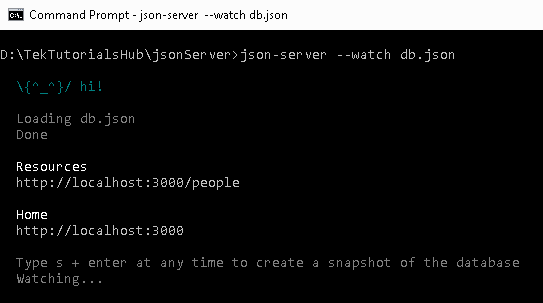
Browse the URL http://localhost:3000/ and you should be able to see the home page
The URL http://localhost:3000/people lists the people from the db.json. You can now make GET POST PUT PATCH DELETE OPTIONS against this URL
Model
Now, back to our app and create a Person model class under person.ts
1 2 3 4 5 6 | export class Person { id:number name:string } |
HTTP Post Service
Now, let us create a Service, which is responsible to send HTTP Requests. Create a new file api.service.ts and copy the following code
1 2 3 4 5 6 7 8 9 10 11 12 13 14 15 16 17 18 19 20 21 22 23 24 25 26 27 28 | import { HttpClient, HttpHeaders } from '@angular/common/http'; import { Person } from './person'; import { Injectable } from '@angular/core'; import { Observable } from 'rxjs'; @Injectable({providedIn:'root'}) export class ApiService { baseURL: string = "http://localhost:3000/"; constructor(private http: HttpClient) { } getPeople(): Observable<Person[]> { console.log('getPeople '+this.baseURL + 'people') return this.http.get<Person[]>(this.baseURL + 'people') } addPerson(person:Person): Observable<any> { const headers = { 'content-type': 'application/json'} const body=JSON.stringify(person); console.log(body) return this.http.post(this.baseURL + 'people', body,{'headers':headers}) } } |
The URL endpoint of our json-server is hardcoded in our example, But you can make use of a config file to store the value and read it using the APP_INITIALIZER token
1 2 3 | baseURL: string = "http://localhost:3000/"; |
We inject the HttpClient using the Dependency Injection
1 2 3 4 | constructor(private http: HttpClient) { } |
The getPeople() method sends an HTTP GET request to get the list of persons. Refer to the tutorial Angular HTTP GET Example to learn more.
1 2 3 4 5 6 | getPeople(): Observable<Person[]> { console.log('getPeople '+this.baseURL + 'people') return this.http.get<Person[]>(this.baseURL + 'people') } |
In the addPerson method, we send an HTTP POST request to insert a new person in the backend.
Since we are sending data as JSON, we need to set the 'content-type': 'application/json' in the HTTP header. The JSON.stringify(person) converts the person object into a JSON string.
Finally, we use the http.post() method using URL, body & headers as shown below.
1 2 3 4 5 6 7 8 | addPerson(person:Person): Observable<any> { const headers = { 'content-type': 'application/json'} const body=JSON.stringify(person); console.log(body) return this.http.post(this.baseURL + 'people', body,{'headers':headers}) } |
The post() method returns an observable. Hence we need to subscribe to it.
Component
Template
The template is very simple.
We ask for the name of the person, which we want to add to our backend server. The two-way data binding ([(ngModel)]="person.name") keeps the person object in sync with the view.
1 2 3 4 5 6 7 8 9 10 11 12 13 14 15 16 17 18 19 20 21 22 23 24 25 26 27 28 | <h1>{{title}}</h1> <div> <div> <label>Name: </label> <input [(ngModel)]="person.name" /> </div> <div> <button (click)="addPerson()">Add</button> </div> </div> <table class='table'> <thead> <tr> <th>ID</th> <th>Name</th> </tr> </thead> <tbody> <tr *ngFor="let person of people;"> <td>{{person.id}}</td> <td>{{person.name}}</td> </tr> </tbody> </table> |
Code
In the refreshPeople() method, we subscribe to the getPeople() method of our ApiService to make an HTTP get() request to get the list of people.
Under the addPerson() method, we subscribe to the apiService.addPerson(). Once the post request finishes, we call refreshPeople() method to get the updated list of people.
1 2 3 4 5 6 7 8 9 10 11 12 13 14 15 16 17 18 19 20 21 22 23 24 25 26 27 28 29 30 31 32 33 34 35 36 37 38 39 40 41 | import { Component, OnInit } from '@angular/core'; import { ApiService } from './api.service'; import { Person } from './person'; @Component({ selector: 'app-root', templateUrl: './app.component.html', styleUrls: ['./app.component.css'] }) export class AppComponent implements OnInit { title = 'httpGet Example'; people:Person[]; person = new Person(); constructor(private apiService:ApiService) {} ngOnInit() { this.refreshPeople() } refreshPeople() { this.apiService.getPeople() .subscribe(data => { console.log(data) this.people=data; }) } addPerson() { this.apiService.addPerson(this.person) .subscribe(data => { console.log(data) this.refreshPeople(); }) } } |
HTTP Post in Action
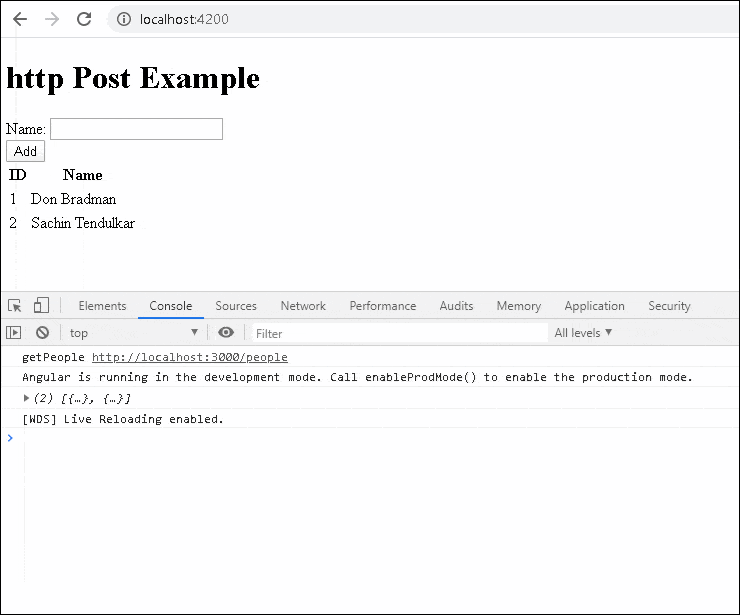
HTTP Post syntax
The above code is a very simple example of the HTTP post() method. The complete syntax of the post() method is as shown below. The first two arguments are URL and body. It has the third argument options, where we can pass the HTTP headers, parameters, and other options to control how the post() method behaves.
1 2 3 4 5 6 7 8 9 10 11 12 13 | post(url: string, body: any, options: { headers?: HttpHeaders | { [header: string]: string | string[]; }; observe?: "body|events|response|"; params?: HttpParams | { [param: string]: string | string[]; }; reportProgress?: boolean; responseType: "arraybuffer|json|blob|text"; withCredentials?: boolean; } ): Observable |
headers :use this to send the HTTP Headers along with the requestparams:set query strings / URL parametersobserve:This option determines the return type.responseType:The value of responseType determines how the response is parsed.reportProgress:Whether this request should be made in a way that exposes progress events.withCredentials:Whether this request should be sent with outgoing credentials (cookies).
observe
The POST method returns one of the following
- Complete
response bodyof the responseevents.
By default, it returns the body.
Complete Response
The following code will return the complete response and not just the body
1 2 3 4 5 6 7 8 | addPerson(person:Person): Observable<any> { const headers = { 'content-type': 'application/json'} const body=JSON.stringify(person); return this.http.post(this.baseURL + 'people', body,{'headers':headers , observe: 'response'}) } |
events
You can also listen to progress events by using the { observe: 'events', reportProgress: true }. You can read about observe the response
1 2 3 | return this.http.post(this.baseURL + 'people', body,{'headers':headers, observe: 'response',reportProgress: true}) |
Response Type
The responseType determines how the response is parsed. it can be one of the arraybuffer, json blob or text. The default behavior is to parse the response as JSON.
Strongly typed response
Instead of any, we can also use a type as shown below
1 2 3 4 5 6 7 8 | addPerson(person:Person): Observable<Person> { const headers = { 'content-type': 'application/json'} const body=JSON.stringify(person); console.log(body) return this.http.post<Person>(this.baseURL + 'people', body,{'headers':headers}) } |
String as Response Type
The API may return a simple text rather than a JSON. Use responsetype: 'text' to ensure that the response is parsed as a string.
1 2 3 4 5 6 7 8 | addPerson(person:Person): Observable<Person> { const headers = { 'content-type': 'application/json'} const body=JSON.stringify(person); return this.http.post<Person>(this.baseURL + 'people', body,{'headers':headers, responsetype: 'text'}) } |
Catching Errors
The API might fail with an error. You can catch those errors using catchError. You either handle the error or throw it back to the component using the throw err
1 2 3 4 5 6 7 8 9 10 11 12 13 14 | addPerson(person:Person): Observable<Person> { const headers = { 'content-type': 'application/json'} const body=JSON.stringify(person); return this.http.post<Person>(this.baseURL + 'people', body,{'headers':headers}) .pipe( catchError((err) => { console.error(err); throw err; } ) } |
Read more about error handling from Angular HTTP interceptor error handling
Transform the Response
You can make use of the map, filter RxJs Operators to manipulate or transform the response before sending it to the component.
1 2 3 4 5 6 7 8 9 10 11 12 13 14 15 16 17 18 | addPerson(person:Person): Observable<Person> { const headers = { 'content-type': 'application/json'} const body=JSON.stringify(person); return this.http.post<Person>(this.baseURL + 'people', body,{'headers':headers}) .pipe( map((data) => { //You can perform some transformation here return data; }), catchError((err) => { console.error(err); throw err; } ) } |
URL Parameters
The URL Parameters or Query strings can be added to the request easily using the HttpParams option. All you need to do is to create a new HttpParams class and add the parameters as shown below.
1 2 3 4 5 6 7 8 9 10 11 12 13 | addPerson(person:Person): Observable<Person> { const headers = { 'content-type': 'application/json'} const params = new HttpParams() .set('para1', "value1") .set('para2',"value2"); const body=JSON.stringify(person); return this.http.post<Person>(this.baseURL + 'people', body,{'headers':headers, 'params': params}) } |
The above code sends the GET request to the URL http://localhost:3000/people?para1=value1¶2=value2
The following code also works.
1 2 3 4 5 6 7 8 9 10 11 | addPerson(person:Person): Observable<Person> { const headers = { 'content-type': 'application/json'} const body=JSON.stringify(person); return this.http.post<Person>(this.baseURL + 'people?para1=value1¶2=value2', body,{'headers':headers)) } |
HTTP Headers
You can also add HTTP Headers using the HttpHeaders option as shown below. You can make use of the Http Interceptor to set the common headers. Our example code already includes an HTTP header
You can send cookies with every request using the withCredentials=true as shown below. You can make use of the Http Interceptor to set the withCredentials=true for all requests.
1 2 3 | return this.http.post<Person>(this.baseURL + 'people?para1=value1¶2=value2', body,{'headers':headers, withCredentials=true)) |
Summary
This guide explains how to make use of HTTP post in Angular using an example app



Great post! The example was straightforward and really helped clarify how to implement HTTP POST in Angular. I appreciated the detailed explanation and snippets provided. Looking forward to more tutorials!
Great post! The step-by-step explanation of how to implement HTTP POST in Angular was really helpful. I especially appreciated the example code snippets. Looking forward to more tutorials like this!
Great post! The step-by-step explanation of the Angular HTTP POST implementation made it much clearer. I appreciate the code snippets you provided; they were really helpful for understanding how to set up the request. Looking forward to more tutorials like this!
import { Component, OnInit } from ‘@angular/core’;
import { ActivatedRoute,Params,Router } from ‘@angular/router’;
import { ApiService } from ‘../api.service’;
import { datamodol } from ‘../list/model’;
@Component({
selector: ‘app-update’,
templateUrl: ‘./update.component.html’,
styleUrl: ‘./update.component.css’
})
export class UpdateComponent implements OnInit {
public dataid!:number;
public employee!: datamodol;
constructor(private activatedroute:ActivatedRoute, private router:Router, private api:ApiService){}
ngOnInit(): void {
this.activatedroute.paramMap.subscribe((param:Params)=>{
this.dataid=param[‘get’](“id”);
console.log(“Data Id is “,this.dataid)
})
this.api.fetchdata(this.dataid).subscribe((data:datamodol)=>{
this.employee=data;
})
}
update(){
this.api.updateemployee(this.employee,this.dataid).subscribe((res:datamodol)=>{
this.router.navigate([“/”])
})
}
}
Good stuff. Thanks
400 error
hi i am facing issue with api.service and person modules not found
i am getting this error please help “Http failure response for http://localhost:3000/people: 404 Not Found”
Ma be this will help you where i am doing wrong:
i started json server and http://localhost:3000/people and this returns me parenthesis {} only.
“Http failure response for http://localhost:3000/people: 404 Not Found”
getting this error please help.
i started json server (json-server –watch db.json), but “http://localhost:3000/people” returns me parenthesis {} only.
Ma be this will help you, what problem i am getting. or where i am doing wrong.
“Http failure response for http://localhost:3000/people: 404 Not Found”
getting this error, please help.
I have deployed my angular node app on heroku and i’m trying to call node api for getting data from backend, but getting http error response.
It was working fine locally, can somebody help me in that?…
i was calling like this..
getAll(): Observable {
return this.http.get(baseUrl1);
}
what should be the code for delete those items in json file by clicking button.
Please, what if your Json structure is instead this :
{
“people”: [
{
“id”: 1,
“name”: “Don Bradman”,
“school”: {
“name”: “college”,
“class”: 5
}
},
]
}
How would the HTML form look like?????
For Forms You should refer to the tutorial
https://www.tektutorialshub.com/angular/angular-reactive-forms/
You can also try
input [(ngModel)]=”person.name” />
input [(ngModel)]=”person.school.name” />
input [(ngModel)]=”person.school.class” />
Very nice explanation.But am getting person.name is undefined.I added forms module also.Help me
person = new Person(); in component class
very good coding examples, thanks.