Strictly Typed Forms in Angular provide a simple yet effective way to create type safe forms. Angular Forms prior to version 14 were given the type any. Which meant that the accessing properties which did not exist or assigning invalid value to a Form field, etc never resulted in a compile time error. The Strictly Typed forms now can track these errors at compile time and also has the benefit of auto completion, intellisense etc. In this guide we will explore the Typed Forms in Angular in detail.
Table of Contents
Strictly Typed Angular Forms
In the Reactive Forms, we build a Form Model using FormGroup, FormRecord, FormControl and FormArray. A FormControl encapsulates the state of a single form element (for example a input field), while FormGroup, FormRecord & FormArray help us to create a nested Form Model.
Prior to version 14, Angular assigned the type any to the Form Model & its controls. This allowed us to write a invalid code like assigning a string to a number or accessing a control which did not exists. Compiler never caught these errors.
Consider the following form in any version of Angular prior to 14.
1 2 3 4 5 6 7 8 9 10 11 12 13 14 15 | export class AppComponent { form: FormGroup; constructor(private fb: FormBuilder) {} ngOnInit() { this.form = this.fb.group({ name: [''], address: [''], salary: [0], }); ); |
The code below always compiles without any issues, although we did not have state FormControl in our Angular Form. But it results in a run time error.
1 2 3 4 5 | this.form.controls.state.value; this.form.controls['state'].value; |
Also, we could set string value to a numeric field like salary. Again compiler never warns us.
1 2 3 4 | this.form.controls.salary.setValue('Thousand Dollars'); console.log(this.form.controls.salary.value); |
By using the strictly typed forms, we can catch these errors at the time of compilation saving us the headache later.
Typed FormControl
There is no change in how you create forms under the typed forms in Angular. But before diving into creating the Typed Forms, let us learn how to create a Typed FormControl.
FormControl sets and tracks the individual HTML form element. We create it with the following code.
1 2 3 | firstName = new FormControl(''); |
The firstName control automatically inferred as FormControl<string | null>. (In older versions inferred as FormControl<any> ). We can now assign a string or null to it. Any other assignments will result in error.
Although we have initialized the control with a string value, the inferred type also includes null. This is because of the reset method which can set value of the control to null. Hence null is included in the type.
1 2 3 4 5 6 7 8 9 10 | this.firstName.setValue(''); this.firstName.setValue(null); this.firstName.setValue('Bill'); console.log(this.firstName.value); //Bill this.firstName.reset(); //Defaults to null console.log(this.firstName.value); //null |
Since firstName is string | null, assigning a number results in error.
1 2 3 4 | //Results in compiler error this.firstName.setValue(0); |
To create the non nullable control, we must include the nonNullable flag and set it to true. We also need to provide a non null initial value. The code below creates a non nullable FormControl lastName with the initial value Bill.
1 2 3 | lastName = new FormControl('Bill', { nonNullable: true }); |
Now, assigning null will result in error.
1 2 3 4 5 | //Error //this.lastName.setValue(null); //this.lastName.setValue(0); |
Resetting the control will sets its value to initial value (“bill”) and not to null.
1 2 3 4 5 6 7 8 9 | //Ok this.lastName.setValue(''); this.lastName.setValue('Tom'); console.log(this.lastName.value); //Tom this.lastName.reset(); //Defaults to Initial Value console.log(this.lastName.value); //Bill |
Declaring the control, without any initial value, will set its type to FormControl<any>. This is essentially means that you are opting out of type checking and can do anything with that control.
1 2 3 | middleName = new FormControl(); |
Another interesting thing to note that, when you set the initial value to null, angular infers the type as FormControl<null>. You can now only assign null to it. Assigning any other value will result in compile error.
1 2 3 4 5 6 7 8 9 10 | address= new FormControl(null); //address FormControl<null> //ok this.address.setValue(null); //error //this.address.setValue(""); //this.address.setValue(0); |
You want null as the initial value, then only way by which you can do is manually assign the type. The code below creates Form Control with type FormControl<string | null>
1 2 3 | city = new FormControl<string | null>(null); |
We assign the FormControl<number> type to price FormControl below. But Angular still assigns FormControl<number | null> type to it. Hence control accepts null as a valid value and calling reset on it would set its value to null
1 2 3 | price = new FormControl<number>(0); |
You can prevent it by setting the nonNullable flag to true.
1 2 3 | rate = new FormControl<number>(0, { nonNullable: true }); |
Creating Typed Forms in Angular
The best and easiest way is to let Typescript automatically Infer type for you. We can do that just by initializing the form at the time of declaration with initial value for each FormControl.
1 2 3 4 5 6 7 8 9 10 11 12 13 14 15 | export class Demo1Component implements OnInit { profileForm = this.fb.group({ name: [''], salary: [0], address: this.fb.group({ city: [''], state: [''], }), }); constructor(private fb: FormBuilder) { } |
Hovering over the profileForm, will show you that Angular has assigned type for each from control based on the initial value.
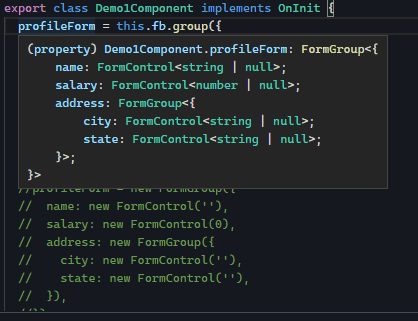
The inferred type of profileForm is as shown below.
1 2 3 4 5 6 7 8 9 | FormGroup<{ name: FormControl<string | null>; salary: FormControl<number | null>; address: FormGroup<{ city: FormControl<string | null>; state: FormControl<string | null>; }>; |
The name is given the type FormControl<string | null>, while salary is of FormControl<number | null>.
Now, we can assign a number to the salary field. But you cannot assign a string to salary or number to name. The code below result in compiler error.
1 2 3 4 5 6 7 8 9 10 11 12 13 14 15 | //No problem here this.profileForm.controls.salary.setValue(1000); this.profileForm.get('salary')!.setValue(1000); //error //Argument of type 'number' is not assignable to parameter of type 'string this.profileForm.controls.name.setValue(1000); this.profileForm.get('name')!.setValue(1000); this.profileForm.controls.salary.setValue('Thousand'); this.profileForm.get('salary')!.setValue('thousand'); |
Trying to add a new control will also result in compile time error, because the shape of the profileForm is now fixed.
1 2 3 | this.profileForm.addControl("designation",new FormControl(0)) |
If you wish to add controls dynamically, you can either use FormRecord or FormArray.
Return value of the Typed Form
The return value of the form is of Type Partial. The Partial is utility type that creates a new type from an existing type, by marking all the existing properties as optional. This is required as the value property does not the return the value of the disabled controls. For Example if you disable the salary control, then value property will not include it in the result.
1 2 3 | let result = this.profileForm.value; |
You can see the type by hovering the mouse over the result variable.
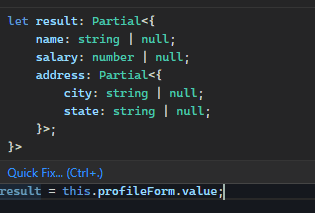
The getRawValue method returns all the values (including those disabled). The returned type does not include Partial type.
1 2 3 | let resultRaw = this.profileForm.getRawValue(); |
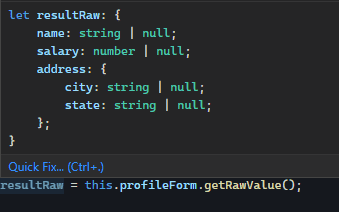
Intellisense
Another important benefit of Typed Forms in the Intellisense and auto complete.
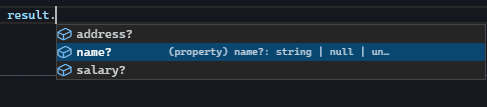
NonNullableFormBuilder
We have seen that to prevent assigning null value to individual controls, you need to use the nonNullable: true flag. But that is difficult if you have lot of controls.
To help in such situations, Angular have a introduced the NonNullableFormBuilder, which we can use it in place of FormBuilder API. This API will automatically sets the non nullable flag of all FormControl’s.
1 2 3 4 5 6 7 8 9 10 11 12 13 14 15 16 | export class Demo4Component { //inline declaration. Let Angular infer type profileForm = this.fb.group({ name: [''], salary: [0], address: this.fb.group({ city: [''], state: [''], }), }); constructor(private fb: NonNullableFormBuilder) {} } |
The above code infers the type as follow. You can see that the null is not included in the individual types.
1 2 3 4 5 6 7 8 9 10 | (property) Demo4Component.profileForm: FormGroup<{ name: FormControl<string>; salary: FormControl<number>; address: FormGroup<{ city: FormControl<string>; state: FormControl<string>; }>; }> |
1 2 3 4 5 6 7 8 9 10 | ngOnInit() { //Ok this.profileForm.controls.name.setValue('Bill'); this.profileForm.controls.name.setValue(''); //Compile Error. You cannot assign null //this.profileForm.controls.name.setValue(null); } |
Typed FormArray
You can create a typed FormArray as follow.
1 2 3 | nameArray = new FormArray([new FormControl('Bill')]); |
The nameArray is now an array of FormControl with string value.
1 2 3 | this.nameArray.push(new FormControl('Tom')); |
Hence pushing a number FormControl will result in an error.
1 2 3 | this.nameArray.push(new FormControl(0)); |
The code below creates a FormArray with a FormGroup consisting of Address, City & State Controls.
1 2 3 4 5 6 7 8 9 | addressArray = new FormArray([ new FormGroup({ address: new FormControl(''), city: new FormControl(''), state: new FormControl(''), }), ]); |
You can push these values.
1 2 3 4 5 6 7 8 9 | this.addressArray.push( new FormGroup({ address: new FormControl('30563 Marisa Field Apt. 758'), city: new FormControl('West Yessenia'), state: new FormControl('Virginia'), }) ); |
But adding controls without state will result in an error
1 2 3 4 5 6 7 8 9 | //ERROR this.addressArray.push( new FormGroup({ address: new FormControl('30563 Marisa Field Apt. 758'), city: new FormControl('West Yessenia'), }) ); |
If you do not know the controls ahead of time, then declare the type as any.
1 2 3 | untypedArray = new FormArray<any>([new FormControl('Bill')]); |
Now, you can push any values to it.
1 2 3 4 5 6 7 8 9 10 11 12 13 14 15 16 17 18 | this.untypedArray.push(new FormControl('Tom')); this.untypedArray.push(new FormControl(0)); this.untypedArray.push( new FormGroup({ address: new FormControl('30563 Marisa Field Apt. 758'), city: new FormControl('West Yessenia'), state: new FormControl('Virginia'), }) ); this.untypedArray.push( new FormGroup({ address: new FormControl('30563 Marisa Field Apt. 758'), city: new FormControl('West Yessenia'), }) ); } |
Typed FormRecord
Using the untyped FormGroup, we were able to add or remove a control at run time. But with the typed FormGroup this is not possible.
For Example, adding the new control designation to the companyForm will result in error.
1 2 3 4 5 6 7 8 | companyForm = new FormGroup({ company: new FormControl(''), }); //Error this.companyForm.addControl("designation",new FormControl(0)) |
This is where FormRecord comes handy. We can use it add controls dynamically.
The code below adds designations FormRecord to companyForm. It is of type FormControl<string | null>.
1 2 3 4 5 6 | companyForm = new FormGroup({ company: new FormControl(''), designations: new FormRecord<FormControl<string | null>>({}), }); |
Now you can add any number of controls to the designations as long it is of type FormControl<string | null>.
1 2 3 4 5 6 7 8 9 10 11 12 13 14 15 16 | ngOnInit() { this.companyForm.controls.designations.addControl( 'CEO', new FormControl('') ); this.companyForm.controls.designations.addControl( 'Admin', new FormControl('') ); this.companyForm.controls.designations.addControl( 'Manager', new FormControl('') ); } |
Visit FormRecord in Angular to learn more about FormRecord.
Various ways to Create Typed Forms in Angular
We have seen how typed forms work, let us see various ways to create them
Let Angular Infer the Type
The simplest way is to initialize the form at the time of declaration. The Angular will infer the type of the from the initialization.
1 2 3 4 5 6 7 8 9 10 11 12 13 | export class Demo1Component implements OnInit { //inline declaration. Angular will the infer type profileForm = this.fb.group({ name: [''], salary: [0], address: this.fb.group({ city: [''], state: [''], }), }); |
Create a Custom Type
We can also create a custom type and assign it to our form. The code below creates a custom type IProfile.
1 2 3 4 5 6 7 8 9 10 11 12 | interface IProfile { name: FormControl<string | null>; salary: FormControl<number | null>; address: FormGroup<Iaddress>; } interface Iaddress { city: FormControl<string | null>; state: FormControl<string | null>; } |
And use it declare the profileForm.
1 2 3 | profileForm!: FormGroup<IProfile>; |
Now, you can use ngOnInit to initialize the form.
1 2 3 4 5 6 7 8 9 10 11 | ngOnInit() { this.profileForm = new FormGroup({ name: new FormControl(''), salary: new FormControl(0), address: new FormGroup({ city: new FormControl(''), state: new FormControl(''), }), }); |
Initialize it in the Class Constructor
You can also initialize the form in the component constructor. But the better way is to initialize the form at the time of declaration and let angular do the rest.
1 2 3 4 5 6 7 8 9 10 11 12 13 14 15 16 17 18 19 20 21 22 23 24 | profileForm; constructor(private fb: FormBuilder) { this.profileForm = this.fb.group({ name: [''], salary: [0], address: this.fb.group({ city: [''], state: [''], }), //this.profileForm = new FormGroup({ // name: new FormControl(''), // salary: new FormControl(0), // address: new FormGroup({ // city: new FormControl(''), // state: new FormControl(''), // }), //}); }); |
Do not use ngOnInit to initialize the typed form
We used to declare the form with the type FormGroup and initialize it in the ngOnInit method. But that will create a untyped form.
For Example, code below create a profileForm, but does not initialize it. The Angular will infer the type as FormGroup<any>. The initialization code in ngOnInit will not have any effect on the type.
1 2 3 4 5 6 7 8 9 10 11 12 13 14 15 16 17 | profileForm:FormGroup; constructor(private fb: FormBuilder) { } ngOnInit() { this.profileForm = this.fb.group({ name: [''], salary: [0], address: this.fb.group({ city: [''], state: [''], }), }); } |
UntypedFormGroup, UntypedFormBuilder & UntypedFormControl
When the existing applications are migrated, all the existing FormGroup references (types and values) were converted to UntypedFormGroup. Similarly FormBuilder, FormControl & FormArray references are converted to UntypedFormBuilder, UntypedFormControl & UntypedFormArray.
The UntypedFormGroup is an alias for FormGroup<any>. Hence during the migration all forms are migrated to untyped versions.
You can incrementally enable the types by removing the Untyped from the declaration and moving the initialization logic to the declaration.
Summary
- Angular Typed forms now can track the type errors at compile time and also has the benefit of auto completion, intellisense etc.
- The best way to create a typed form, is to initialize the form at the time of declaration. In this way Angular will infer its type.
- You can also create a custom type and use it to declare the form. This allows you to initialize the form at the ngOnInit method.
- Use FormArray & FormRecord to create a typed dynamic form.
- You can opt out of the type checking by declaring the form as
FormGroup<any>. Similarly you can useFormControl<Any>,FormArray<any>,FormRecord<any>etc. - Angular automatically includes the
nullas allowed value toFormControl‘s. You can disable it using the setting thenonNullableflag to true in each control. Alternatively, you can use theNonNullableFormBuilderto create the form, which automatically insertsnonNullableflag to all its child controls.


