This is a step-by-step tutorial on how to download and install .NET (or .NET Core or Dot Net Core). You can download the .NET core from the link https://dotnet.microsoft.com/download/dotnet-core. There are four downloads available for installation. They are .NET SDK, ASP.NET Core Runtime, .NET Desktop Runtime & .NET Runtime. Under ASP.NET Core, we have an option of downloading the ASP.NET Core Hosting Bundle and ASP.NET Core runtime. The .NET SDK consists of both SDK & all runtimes, while the ASP.NET Core hosting bundle is required if you wish to test & run the Application on the IIS Server in Windows OS.
Table of Contents
.NET Vs .NET Core Vs .NET Framework
There is confusion around the naming conventions adopted by Microsoft for .NET products. Three flavors of framework exist. They are .NET Framework, .NET Core & .NET.
- .NET Framework is a development platform for creating Windows apps. It was released in 2002. The current version is 4.8 and it will be its last version.
- .NET Core is a successor .NET Framework. It was called .NET Core until version 3.1.
- The .NET Core was renamed as .NET from the version 5.0.
For more information, please check the link .NET Framework Vs .NET Core
Download .NET
To get the latest version of .NET go to the https://dotnet.microsoft.com/en-us/download. There are three options here.
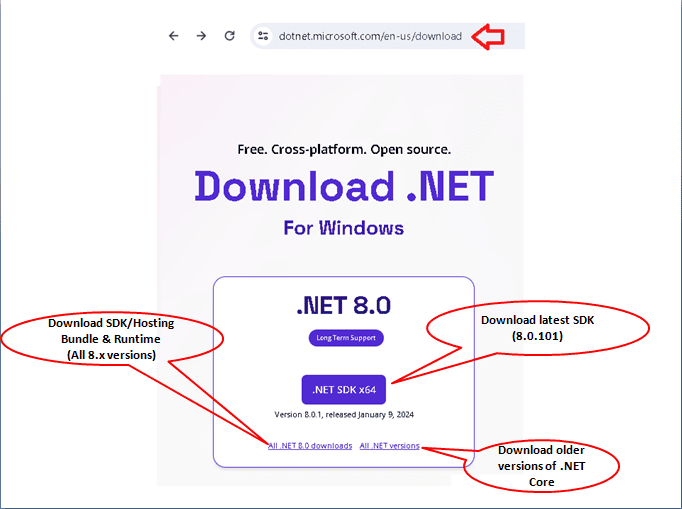
.NET SDK x64. This will download the latest .NET SDK (which is 8.0.1)
All .NET 8.0 downloads. This will take you to the .NET 8.0 download page (https://dotnet.microsoft.com/en-us/download/dotnet/8.0).
All .NET Versions You will be taken to https://dotnet.microsoft.com/en-us/download/dotnet page, where you can choose the older versions of the .NET
Click on All .NET 8.0 downloads. This page contains several four download options.
- SDK
- ASP.NET Core Runtime
- .NET Desktop Runtime
- .NET Runtime
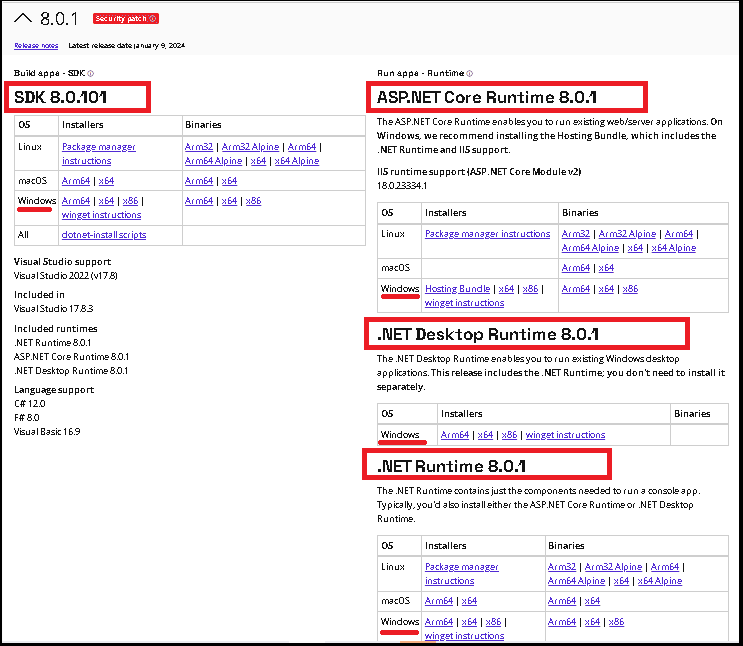
Installing the older version
You can install the older version from the link https://dotnet.microsoft.com/en-us/download/dotnet
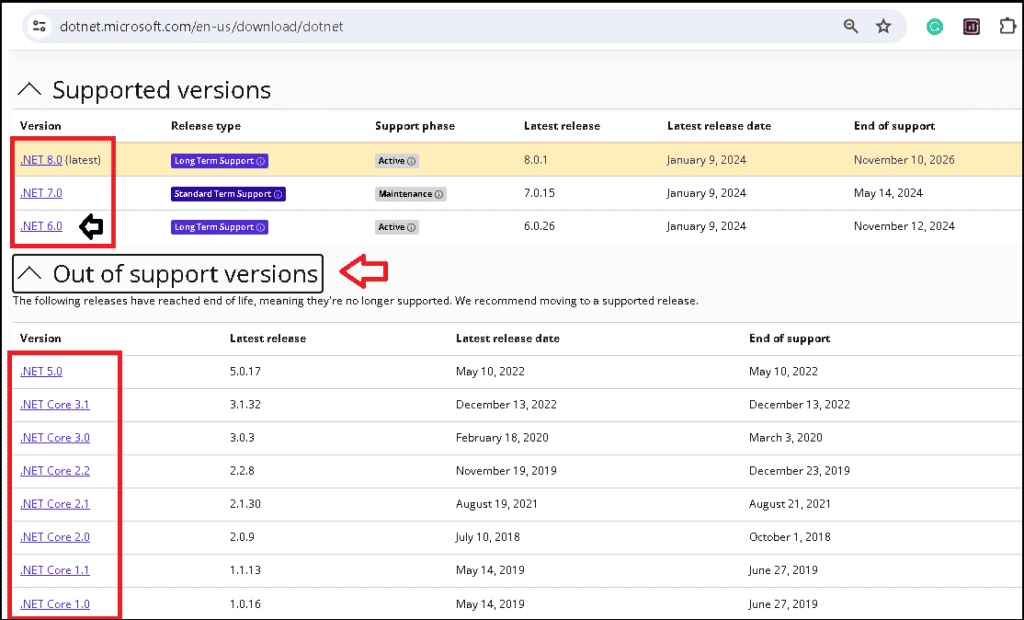
Difference Between SDK Vs Runtime Vs Hosting Bundle
The dot not core download page contains three download options. They are
- .NET SDK
- Runtime. There are three options here. .NET Runtime, .NET Desktop Runtime & ASP.NET Core Runtime.
- ASP.NET Core Hosting Bundle for Windows. This is listed under ASP.NET Core Runtime.
.NET SDK
The SDK stands for Software Development Kit and contains everything you need to develop, build, and run .NET Core Applications. You can build an app either using command-line tools or using any editor like Visual Studio/Visual Studio Code.
SDK also includes the runtime.
Runtime
The Run time includes everything you need to run a .NET core Application. The SDK is to build the App. The Runtime is to run the App.
There are three run times available.
- .NET Runtime
- .NET Desktop Runtime
- ASP.NET Core Runtime
NET Runtime: Contains just the components needed to run a console app.
ASP.NET Core Runtime: Contains the components needed to run an existing web/server application. This Runtime also includes the .NET Runtime
NET Desktop Runtime: Contains the components needed to run existing Windows desktop applications. This Runtime also includes the .NET Runtime
ASP.NET Core Hosting Bundle
The download option for the ASP.NET Core Hosting Bundle is under the ASP.NET Core runtime option.
You should install the Hosting Bundle MSI if you want to enable hosting ASP.NET Core with IIS.
The Hosting bundle contains the files required to run existing web/server applications on the IIS Server in Windows OS. It also includes the .NET Core run time & ASP.NET Core Runtime.
.NET SDK Dependencies
The .NET SDK has a dependency on the following Packages. Hence you need to install them
Windows 7
- .NET 7.0 & above is no longer supported.
- Microsoft Visual C++ 2015-2019 Redistributable 64-bit / 32-bit.
- KB3063858 64-bit / 32-bit on Windows 7 SP1 ESU.
- Microsoft Root Certificate Authority 2011 (.NET Core 2.1 offline installer only) Windows 7 SP1 ESU.
- Microsoft Visual C++ 2015 Redistributable Update 3.
- Universal C Runtime https://support.microsoft.com/en-us/help/2999226/update-for-universal-c-runtime-in-windows
- Security Advisory https://support.microsoft.com/en-us/help/2533623/microsoft-security-advisory-insecure-library-loading-could-allow-remot
Window 8.1
- .NET 7.0 & above is no longer supported.
- Microsoft Visual C++ 2015-2019 Redistributable 64-bit / 32-bit.
- Microsoft Visual C++ 2015 Redistributable Update 3.
- Universal C Runtime https://support.microsoft.com/en-us/help/2999226/update-for-universal-c-runtime-in-windows
- Security Advisory https://support.microsoft.com/en-us/help/2533623/microsoft-security-advisory-insecure-library-loading-could-allow-remot
Windows Server 2012
- Microsoft Visual C++ 2015-2019 Redistributable 64-bit / 32-bit
- Universal C Runtime https://support.microsoft.com/en-us/help/2999226/update-for-universal-c-runtime-in-windows
- Security Advisory https://support.microsoft.com/en-us/help/2533623/microsoft-security-advisory-insecure-library-loading-could-allow-remot
Windows Server 2012 R2
- Microsoft Visual C++ 2015-2019 Redistributable 64-bit / 32-bit
- Universal C Runtime https://support.microsoft.com/en-us/help/2999226/update-for-universal-c-runtime-in-windows
- Security Advisory https://support.microsoft.com/en-us/help/2533623/microsoft-security-advisory-insecure-library-loading-could-allow-remot
Installing .NET SDK
Installing .NET SDK is quite straightforward. Double-click on the Downloaded Installer
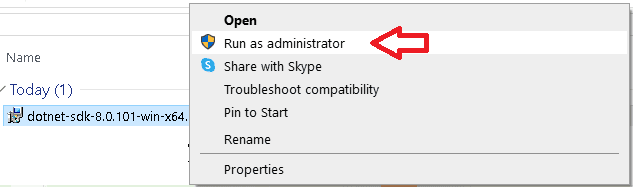
Click on Install to begin the installation.
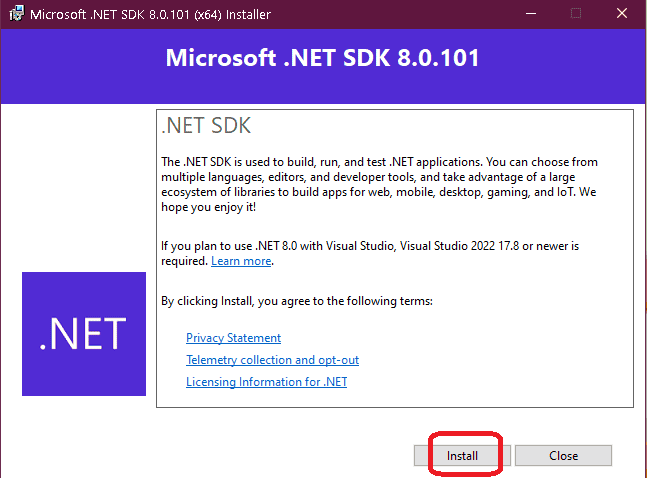
It will take some time.
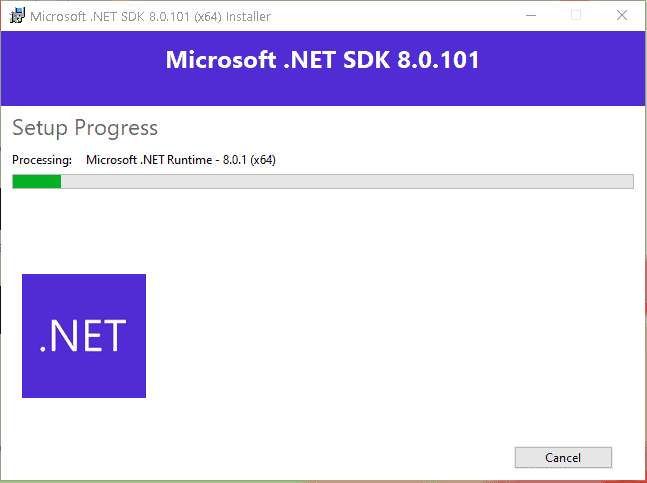
In the end, you will see the installation successful window. It will give you the details of the component installed.

How to find out which .Net version is installed on your PC
Open the folder C:\Program Files\dotnet\sdk or C:\Program Files (x86)\dotnet\sdk. You should be able to see all the Dot Net Core versions installed on your PC
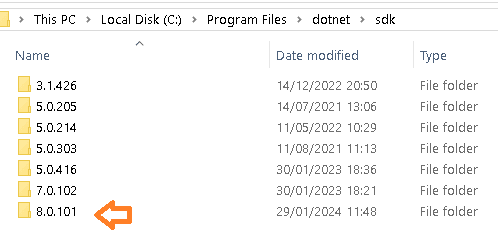
You can check the version of the Dot net core runtime from the folder C:\Program Files\dotnet\shared\Microsoft.NETCore.App
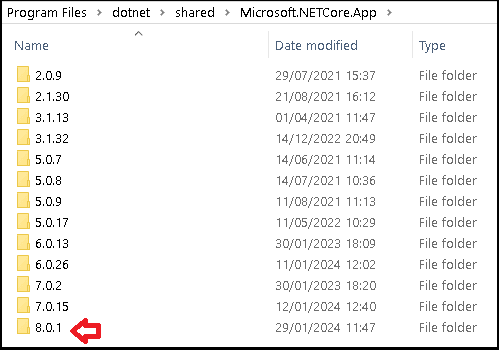
Path to dotnet.exe using where
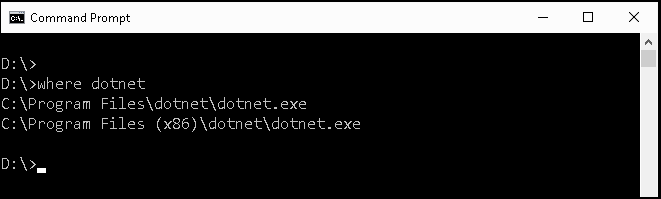
dotnet --info will give you more information about the .Net core installation as shown below
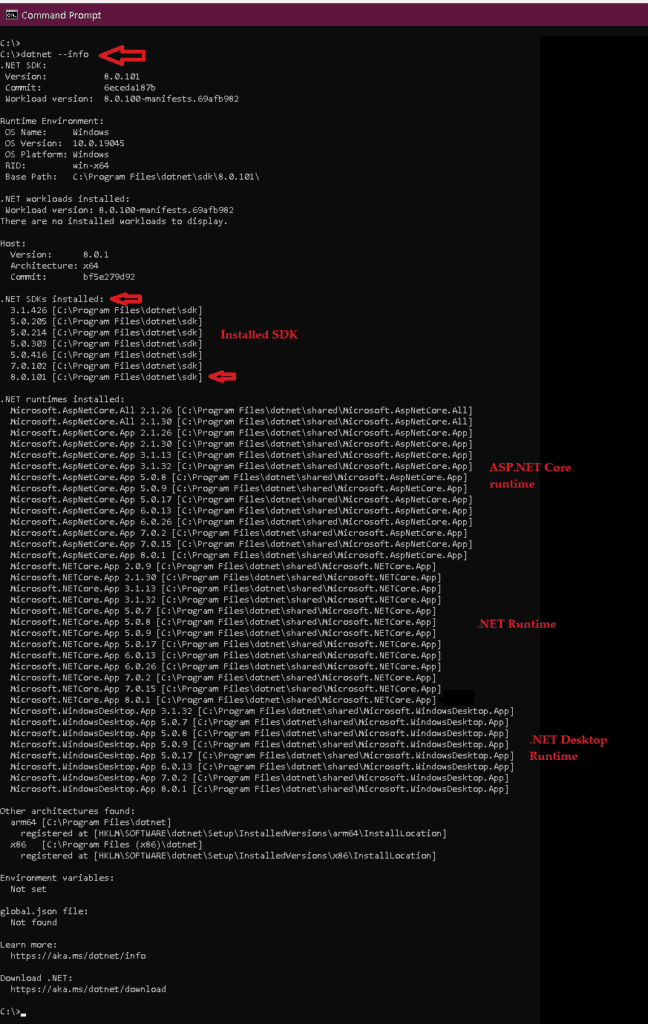
OS Supported by .NET
Windows
| Version | Supported OS | Version | |
|---|---|---|---|
| 8.0 | Windows 7, Windows 8.1 | Not Supported | |
| Windows 10 Client | Version 1607+ | ||
| Windows 11 | Version 22000+ | ||
| Windows Server | 2012+ | ||
| Windows Server Core | 2012+ | ||
| Nano Server | Version 1809+ | ||
| 7.0 | Windows 7, Windows 8.1 | Not Supported | |
| Windows 10 | 1607+ | ||
| Windows 11 | 22000+ | ||
| Windows Server | 2012+ | ||
| Nano Server | 1809+ | ||
| 6.0 | Windows 7 | SP1 | Supported with Extended Security Updates |
| Windows 8.1 | |||
| Windows 10 | 1607+ | ||
| Windows 11 | 22000+ | ||
| Windows Server | 2012+ | ||
| Nano Server | 1809+ | ||
| 5.0 | Windows 7 | SP1 | Supported with Extended Security Updates |
| Windows 8.1 | |||
| Windows 10 | 1607 | ||
| Windows 11 | 22000+ | ||
| Windows Server | 2012+ | ||
| Nano Server | 1809+ | ||
| 3.0 | Windows 7 | SP1 | |
| Windows 8.1 | |||
| Windows 10 | 1607+ | ||
| Nano Server | 1803+ | ||
| Windows Server | 2012 R2 |
macOS
| Dot Net Version | Mac Version | |
|---|---|---|
| 8.0 | 10.15+ | |
| 7.0 | 10.15+ | |
| 6.0 | 10.15+ | |
| 5.0 | 10.15+ | |
| 3.0 | 10.13+ | Apple Support Sitemap Apple Security Updates |
Linux
| Dot Net Version | OS | Version | Architecture |
|---|---|---|---|
| 8.0 | Alpine Linux | 3.17+ | x64, Arm64, Arm32 |
| Debian | 11+ | x64, Arm64, Arm32 | |
| Fedora | 37+ | x64 | |
| openSUSE | 15+ | x64 | |
| Oracle Linux | 8+ | x64 | |
| Red Hat Enterprise Linux | 8+ | x64, Arm64 | |
| SUSE Enterprise Linux (SLES) | 12 SP5+ | x64 | |
| Ubuntu | 20.04 | x64, Arm64, Arm32 | |
| 7.0 | Alpine Linux | 3.15+ | x64, Arm64, Arm32 |
| CentOS | 7+ | x64 | |
| Debian | 10+ | x64, Arm64, Arm32 | |
| Fedora | 33+ | x64 | |
| openSUSE | 15+ | x64 | |
| Oracle Linux | 7+ | x64 | |
| Red Hat Enterprise Linux | 7+ | x64, Arm64 | |
| SUSE Enterprise Linux (SLES) | 12 SP2+ | x64 | |
| Ubuntu | 18.04+ | x64, Arm64, Arm32 | |
| 6.0 | Alpine Linux | 3.13+ | x64, Arm64, Arm32 |
| CentOS | 7+ | x64 | |
| Debian | 10+ | x64, Arm64, Arm32 | |
| Fedora | 33+ | x64 | |
| openSUSE | 15+ | x64 | |
| Oracle Linux | 7+ | x64 | |
| Red Hat Enterprise Linux | 7+ | x64, Arm64 | |
| SUSE Enterprise Linux (SLES) | 12 SP2+ | x64 | |
| Ubuntu | 16.04, 18.04, 20.04+ | x64, Arm64, Arm32 | |
| 5.0 | Alpine Linux | 3.12+ 3.13+(Arm64 only) | x64, Arm64 |
| CentOS | 7+ | x64 | |
| Debian | 9+ | x64, Arm32, Arm64 | |
| Fedora | 33+ | x64 | |
| Linux Mint | 18+ | x64 | |
| openSUSE | 15+ | x64 | |
| Red Hat Enterprise Linux | 7+ | x64 | |
| SUSE Enterprise Linux (SLES) | 12 SP2+ | x64 | |
| Ubuntu | 21.04, 20.04, 18.04, 16.04 | x64, Arm32, Arm64 | |
| 3.0 | Red Hat Enterprise Linux | 6+, 7, 8 | x64 |
| CentOS | 7, 8 | x64 | |
| Oracle Linux | 7, 8 | x64 | |
| Fedora | 30+ | x64 | |
| Debian | 9+ | x64, ARM32, ARM64 | |
| Ubuntu | 16.04+ | x64, ARM32, ARM64 | |
| Linux Mint | 18+ | x64 | |
| openSUSE | 15+ | x64 | |
| SUSE Enterprise Linux (SLES) | 12 SP2+ | x64 | |
| Alpine Linux | 3.8+ | x64, ARM64 |



Great tutorial! The step-by-step instructions made it easy to follow along and install .NET Core without any issues. Thanks for the helpful screenshots too!
Great tutorial! The step-by-step instructions made it really easy for me to download and install .NET Core. I appreciate the visuals you included too – they were super helpful. Keep up the great work!